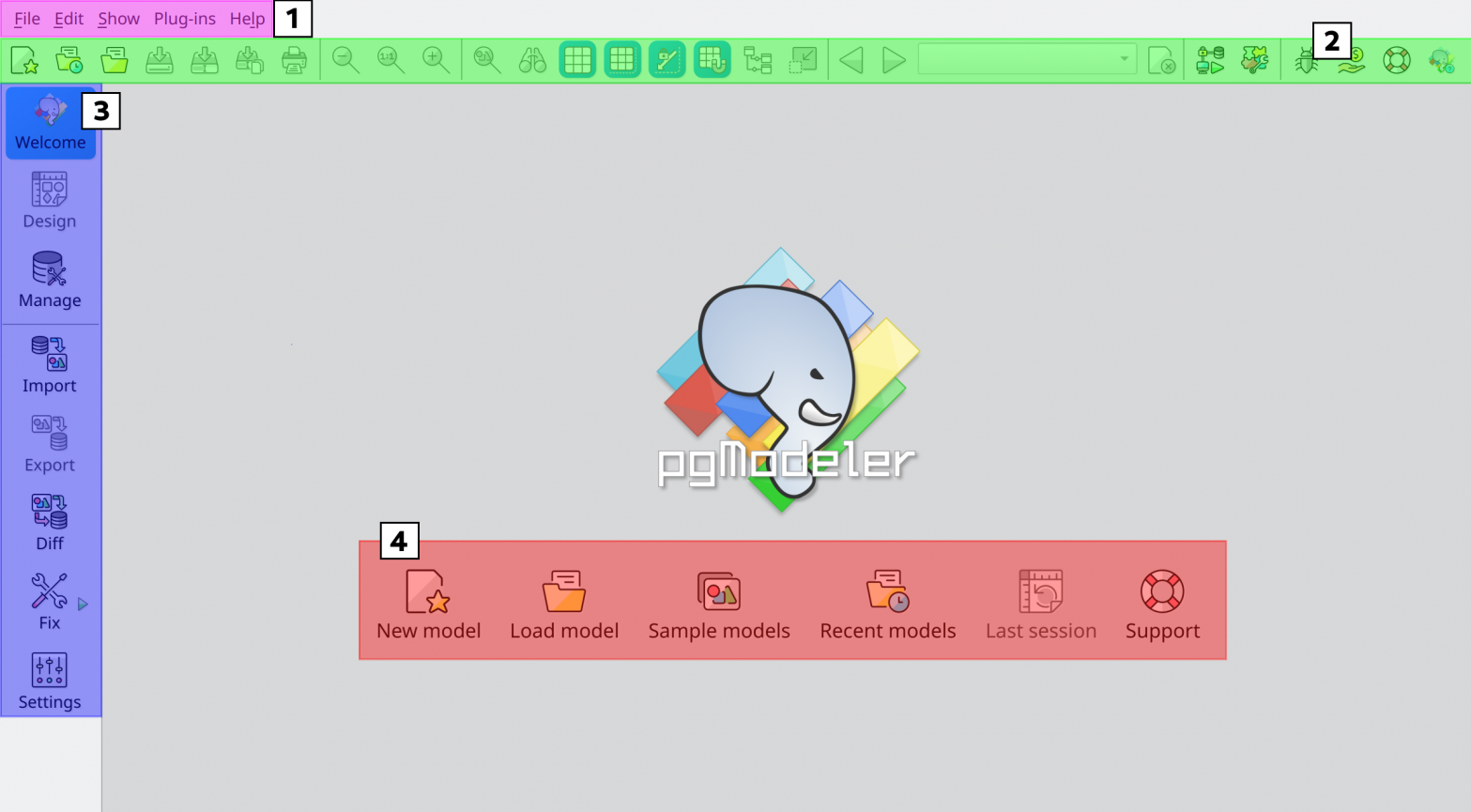1.1. Welcome view
Basically, in the image below, the most useful items from the main menu [1] are placed on the top bar [2] as well as on the left bar [3]. The set of buttons [4] is the welcome view itself, and each highlighted area is described as follows:
-
Main menu bar: gives access to all main operations available in pgModeler, like adding a new model, loading a model from a file, printing, fixing broken models, importing, exporting, editing configurations, undoing, redoing, and many others. Some items present in the main menu bar are available in the control toolbar too.
-
Control toolbar: reunites all relevant items of the main menu in a way that they can be quickly accessed by the user without the need to expand each submenu of the main menu.
-
Model editing toolbar: reunites all available operations related to the model or selected objects (if there are any). Exceptionally, the first three buttons (Welcome, Design, and Manage) are used to switch between views.
-
Quick access buttons: these five buttons can be used to respectively open a new model, load models from the file system, load some provided sample models, load recently handled models, or restore the last designing session.
As can be seen, some operations like new and load can appear more than once in the main window. This is one of the several easinesses that pgModeler gives to the user so he or she can quickly access the desired feature without thinking too much or seeking it for too long.