6.1. Model overview
The model overview widget is a navigation support control that is extremely useful when the user is dealing with a large model. Despite all the other ways to navigate through the model, this widget has its own way of moving the canvas area. In the image below note the blue rectangle over the model. This rectangle covers exactly the area visible on the canvas area, thus its dimension changes whenever the main window is resized or the zoom factor is adjusted. The overall widget's dimension changes as the database model boundaries change as well. These boundaries are determined by the position of the most distant objects from the origin point. Also, the boundaries will be updated whenever an object movement occurs in the canvas.
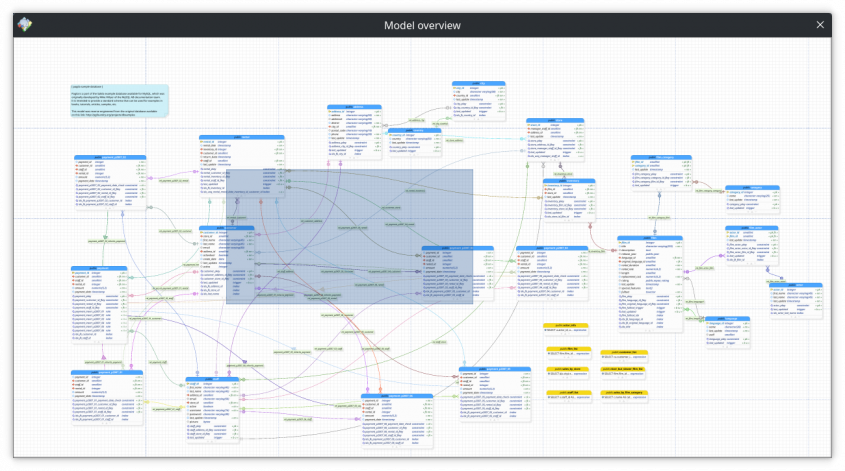
The only interaction possible over this widget is to click and drag the blue rectangle. This action will cause the canvas area to be moved to the position represented by the current position of the rectangle on the overview widget. With this feature, you can quickly reach positions in an enormous database model without navigating using the scroll bars or the arrow keys on the canvas area. The model overview can be activated by the shortcut key F10 or by clicking the icon ![]() on the control toolbar at the main window (see Main window section on Chapter 1: Main controls overview).
on the control toolbar at the main window (see Main window section on Chapter 1: Main controls overview).